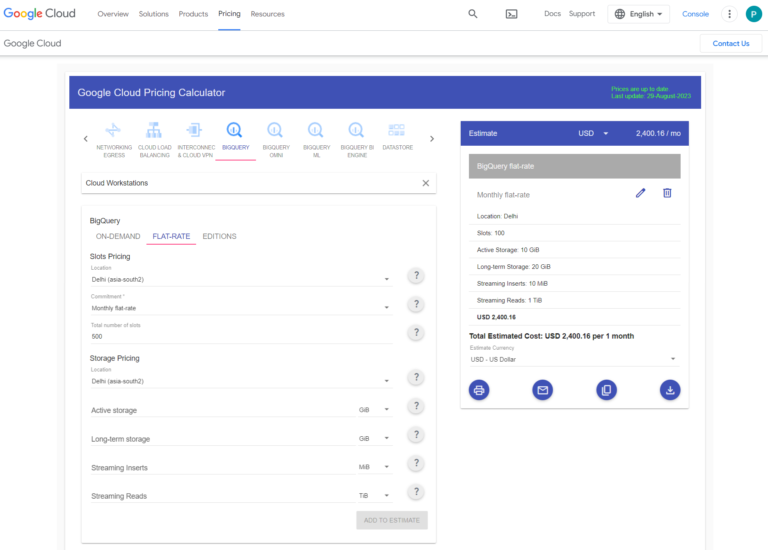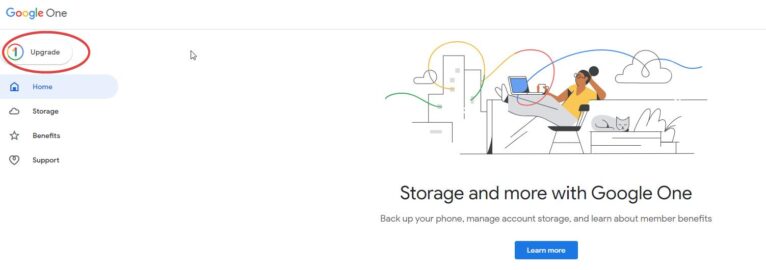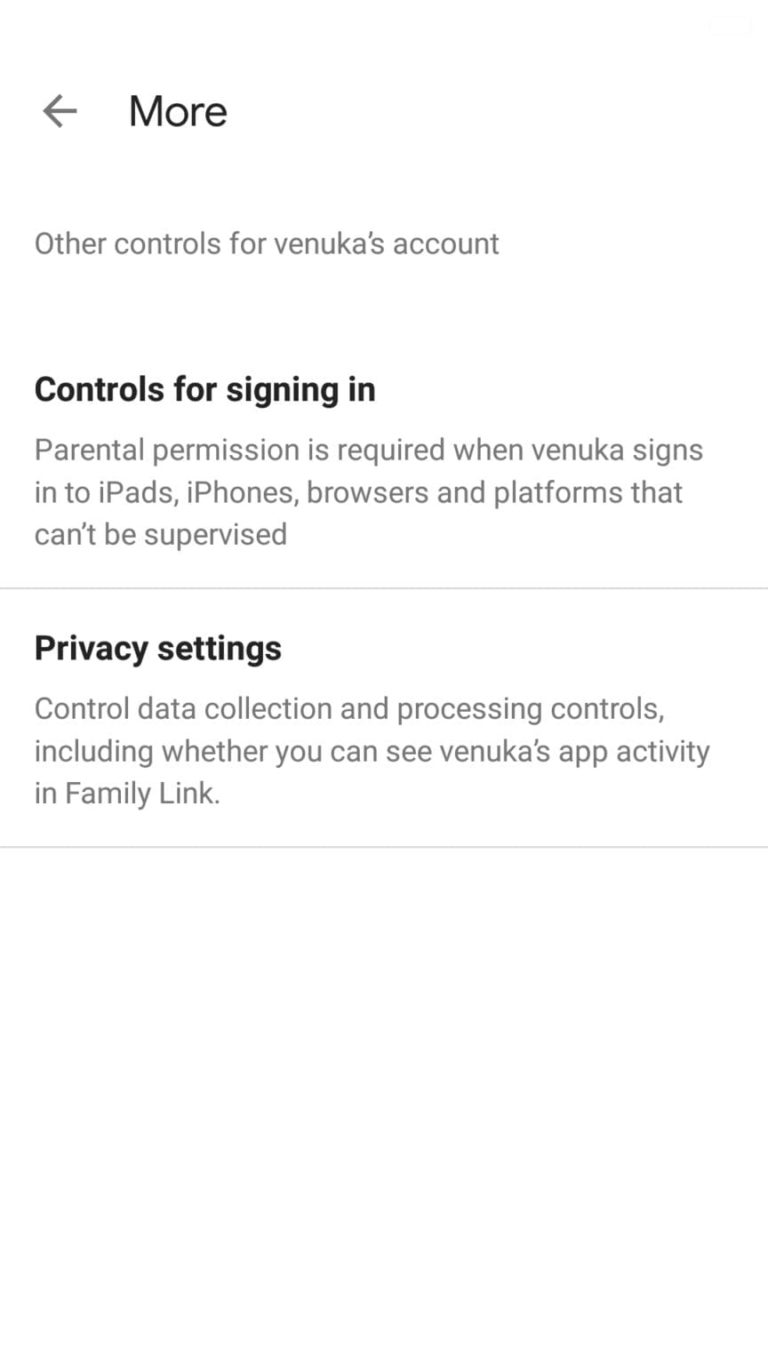Google Cloud Storage (GCS) provides businesses with highly durable and available cloud-based object storage for any type of data. If you need centralized storage for backups, websites, big data analytics, or archives, follow these steps to purchase GCS for your organization.

Choosing Your GCS Plan and Features

- Go to the Google Cloud Storage pricing page and click “Start free” under the Standard Storage plan. This offers high performance, frequently accessed data storage. There are also Nearline and Coldline options for less frequent access.
- Select your anticipated storage needs. Options range from 1TB up to multiple petabytes of capacity. Choose based on how much data you need to store.
- Add features like regional/multi-regional storage, retention policies, versioning etc. These control data redundancy.
- Choose your location(s) for storing data. Different geographic regions provide lower latency.
- Review estimated costs per GB, operations, network egress etc. Adjust your selections to fit your budget.

Signing Up and Enabling Billing

- If new to Google Cloud, you’ll need to create an account and agree to terms. Sign up with your Google account credentials.
- Enter your business contact information and verification details.
- Set up your billing profile and payment method. Options include credit card, invoice billing, and more.
- Try using the cost calculator to estimate your total monthly charges based on your projected storage and network egress usage. Plan accordingly.

Starting to Use Cloud Storage
- Once signed up, you can begin using GCS by creating storage buckets, uploading objects via the console or APIs, setting access controls and lifecycle management policies.
- Transfer any existing data into your new cloud storage buckets as needed.
- Monitor your usage and spending in the Billing dashboard. Get alerts for unusually high activity.
By determining your required storage capacity, performance needs, and geographic coverage, you can purchase the right Google Cloud Storage plan. Follow the sign-up process to establish billing and start leveraging highly available and secure cloud object storage.