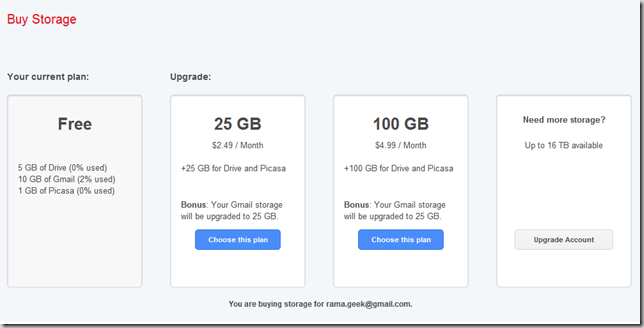Know your Google Drive Storage before its FULL
Google Drive is one of the best cloud storage service providers with a 15GB limit for each account. It consists of Gmail, Google Drive and Google Photos. In June 2021, Google made it clear that it is stopping unlimited storage of Google Photos.
What the heck? You are thinking my Google Drive storage will be full with photos and videos. Yes, but not necessarily within a short span if you have less files.
You can get extra storage for your Google products.
If you already pay for a Drive plan, you get automatically upgraded to Google One at no charge.
If you don’t have a Drive plan, you can become a Google One member to get more storage, help from experts, and extra member benefits.
Source: Google
The best bet is to find out how much space you have left on your Google Drive. Otherwise, you can go for Google One’s paid storage plans of 100GB, 200GB based upon your requirement.

To know the current Google account usage, you can login and visit this link. You should get detailed stats on Gmail, Google Photos and Google Drive storage. Also the total amount used till now is known.
But if you have multiple Google Drive accounts, then it is better to use a cloud app to see the storage space occupied by each account.
How to Check Google Drive Storage using MultCloud?
- Sign-up for a free account and login.
- Click on Add Cloud > Google Drive.

- Provide Google login details and grant permissions.
- Add all the Google Drive accounts required.
- Click on any account on the left. Then the Home icon at the top.
- All accounts are displayed.
- View the Google Drive storage for each account.

You can find alternate methods to see google drive storage below.
Method 1 – Using Google Manage Storage
- Login to your Google Account.
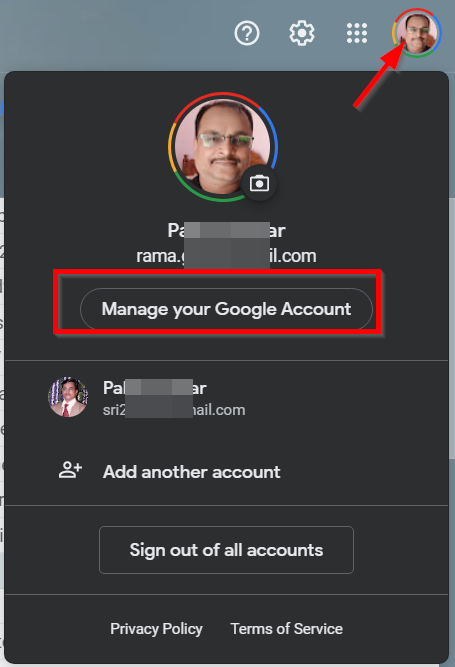
- Click the Profile pic > Manage your Google Account > Payments & Subscriptions.
Note: For Google One accounts, the data is shown on the home dashboard itself.
- On the right hand side, click on Manage storage. It is for free Google accounts.
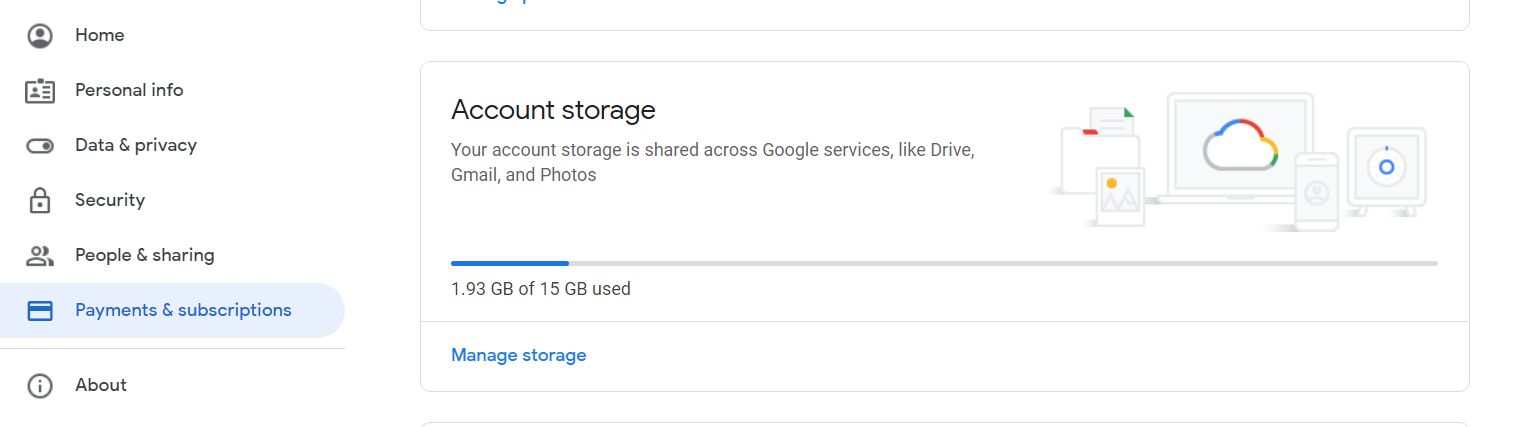
You should see your typical GDrive storage as earlier.
Method 2 – Using Google Drive
- Login to your Google Drive account.
- At the bottom left corner, you can see the total Google storage.
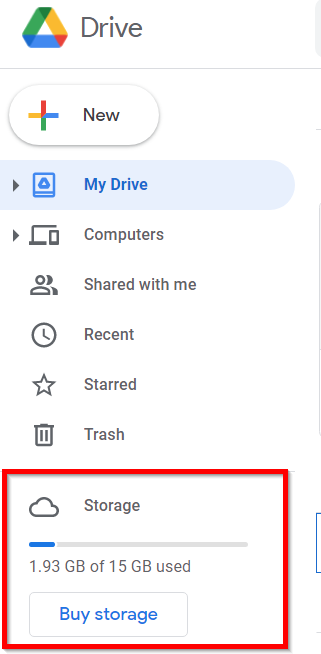
You can also buy more storage here itself. You will become part of Google One membership.
Recommendation
As you have seen above there are two types of storage – 1. Complete Google account storage and 2. Google Drive Storage. The first one is a sum of all free Google services space. To know the exact amount of disk space occupied by Google Drive you can use the MultCloud service.


![How To Migrate Onedrive To Google Drive [2024] Wondershare Inclowdz Transfer Cloud Data Google Drive How To Migrate Onedrive To Google Drive [2024]](https://www.thinkminds.co.uk/wp-content/uploads/2022/01/Wondershare-InClowdz-transfer-cloud-data-768x512.png)