Quick Way to Check How many files in Google Drive Folder
Sometimes, you are required to know the number of files in Google Drive. In 2022, there is no direct method like File Explorer. Alternate tips by Google require the usage of either downloading Google Drive app or operations in the web interface of Google Drive itself.
Both are time consuming. To count 250+ files in a folder on GDrive it was taking a lot of time. Even selecting all the files takes eons. I didn’t like Google’s way of getting to see the number of files in Google Drive this hard.
So I found a better way. I use MultCloud to transfer files between cloud service providers. The same cloud app can be used to count the number of files in Google Drive.
How to View the Number of Files in Google Drive Folder?
- Create a free MultCloud account. Login to it.
- Add your Google Drive. Provide the necessary permissions to access it.
- Your GDrive is visible under My Cloud Drive with your given name.
- Click on it. You can see all your folders on the right-hand side.
- Click on the folder for which you want to see the number of files in it.
- At the bottom of the MultCloud dashboard, you could see the number of files and the folder size.
Note: This count gives the total number of items, which includes the sub-folders. You can manually select all the folders inside the folder and deduct from the total number of items to get the total count of files.
This cloud app does fast processing of files and is the quickest way to know the number of files in a Gdrive folder.
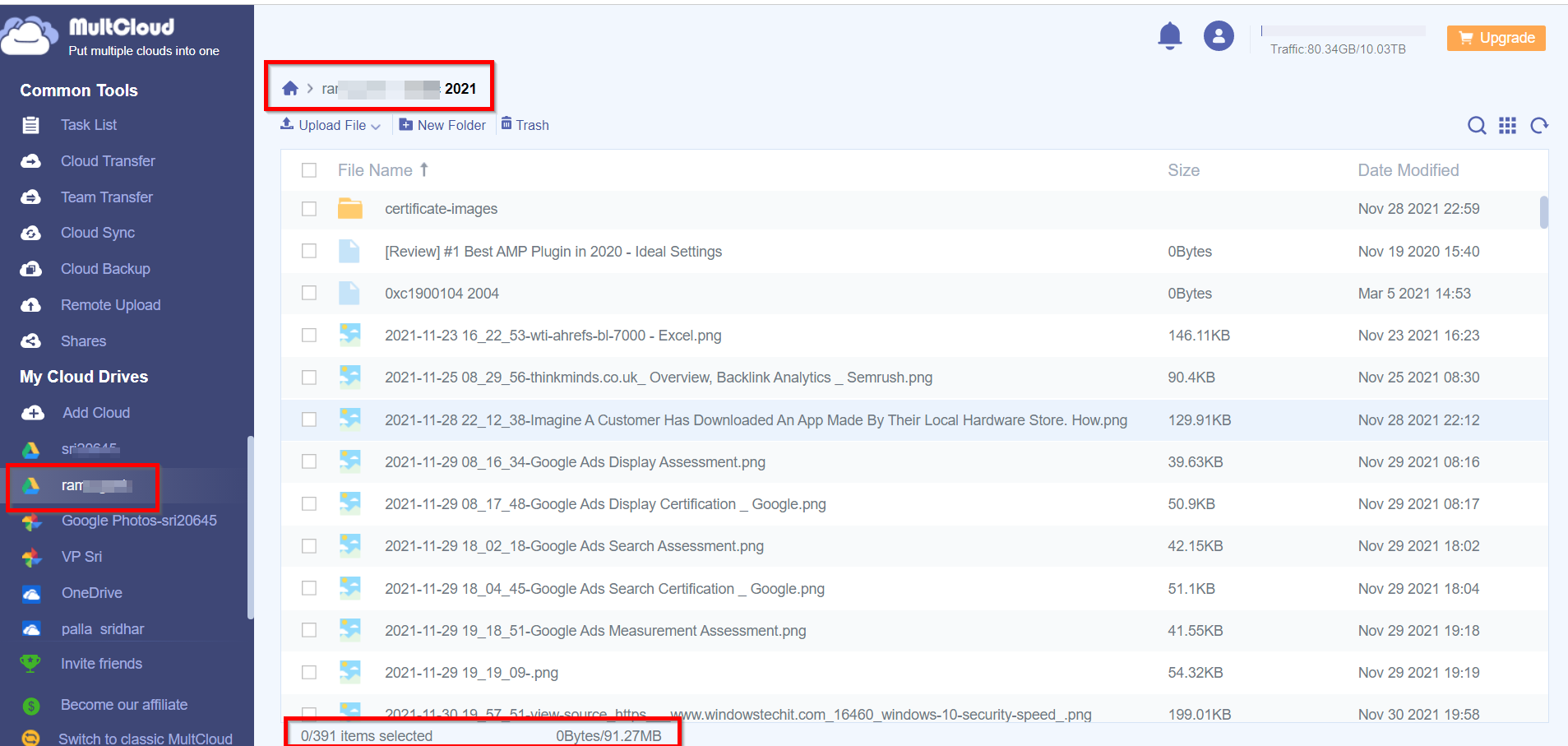
But if you are adamant at using the Google Drive app itself to know the number, then these methods will help.
Method 1 – Drag all Selected Files
- Login to your Google Drive account and click on My Drive on the left.
- All folders are visible on the right.
- Double-Click on a folder you want to know the number of files.
- If the number of total files are visible, press Shift + A to select all files.
- All selected files are with blue highlight color.
- You will get the count.
- If the files are more, scroll through to reach the end of the file list.
- It will take a few seconds to minutes based on the number of files.
- Press Shift + A to select all and the count is displayed.
- Don’t click any file. Just select one file with left-mouse and drag it.
- You can see the count of files. The number is displayed in a red circle.
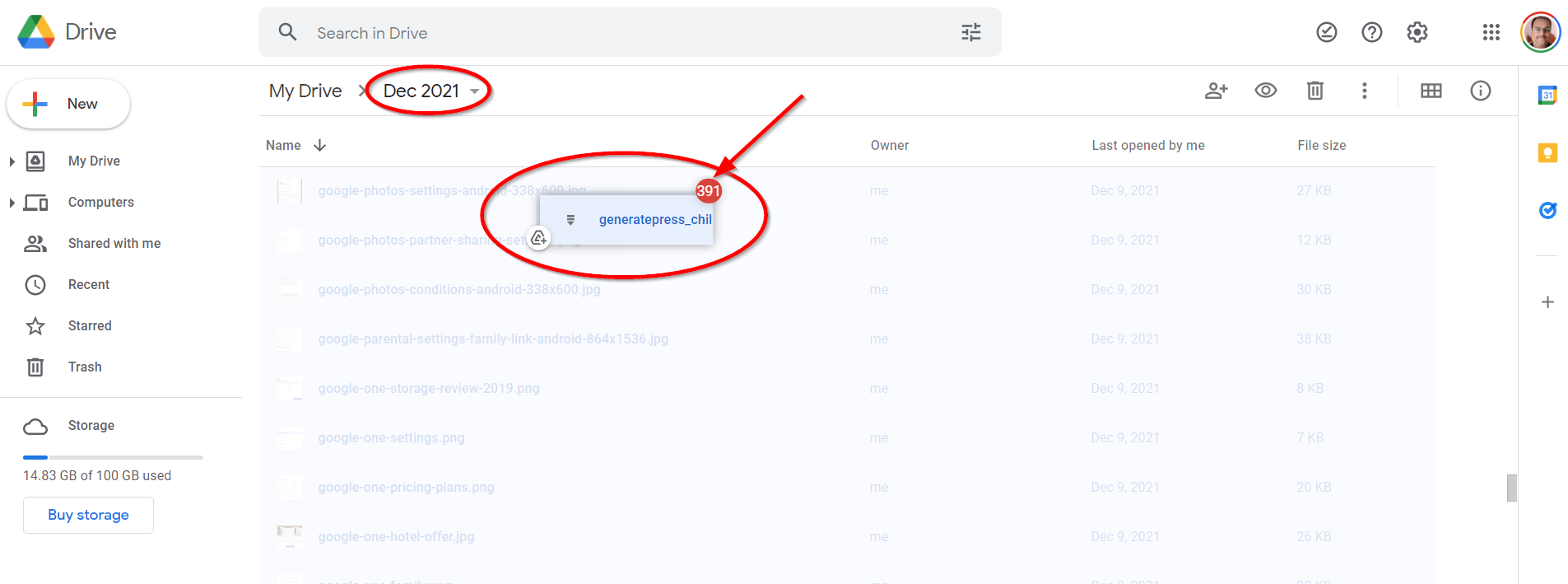
Method 2 – Download All Files
- Click on the 3 vertical dots at the top right-hand corner.
- Click on Download.
- Preparing zipping will be a process. You can see the selected number of files.
- Quick to cancel the download, if you don’t require it.
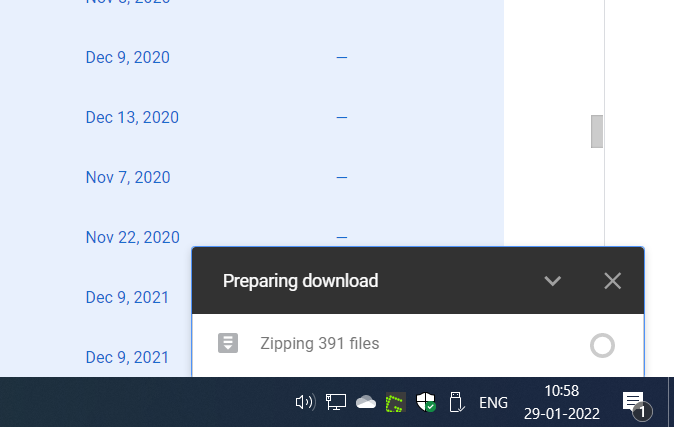
Method 3 – Use the Share feature
- Hover the mouse over the Share icon. ( person with + symbol at the top).
- Count of the number of files is visible.
The last method is to download Google Drive app for Windows.
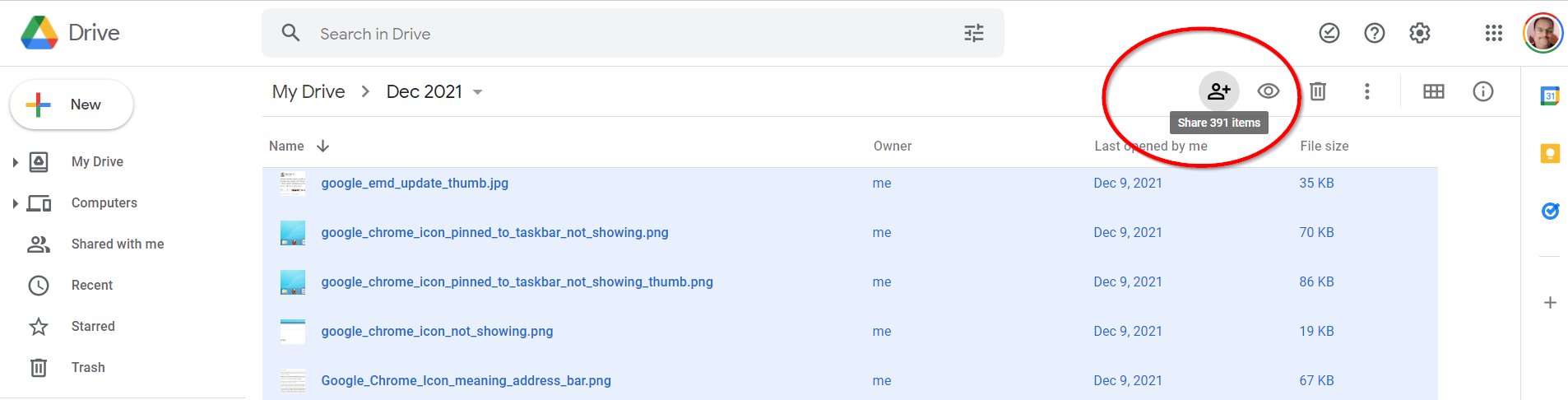
Method 4 – Use the Google Drive app in Windows
- All the folders will be visible in your File Explorer.
- Right-click a folder and select Properties.
- Number of files and folders will be visible.
Recommendation
I would recommend using the MultCloud app if you have too many files in a folder. Also the number of file counts in some of the above methods is restricted to 500.
In other case you can use method 4, to access files offline and also get a decent process to count the number of files and folders.




