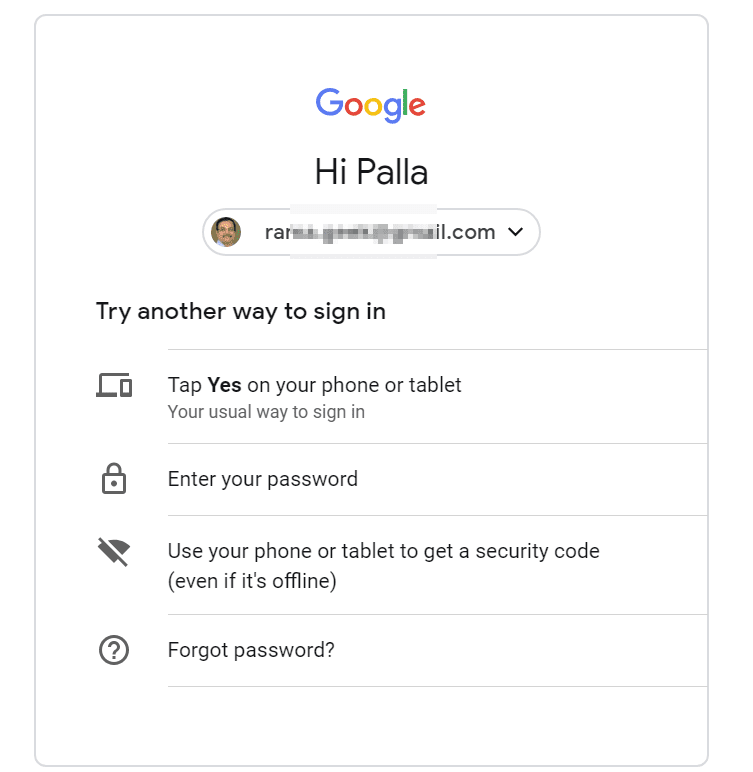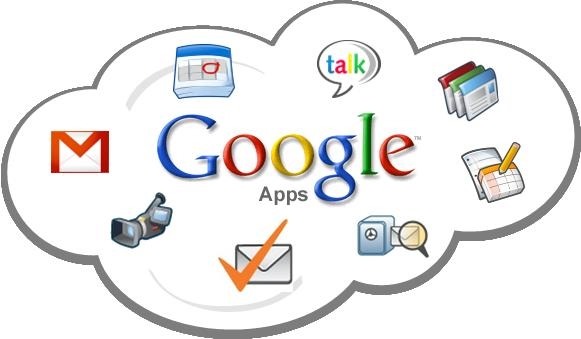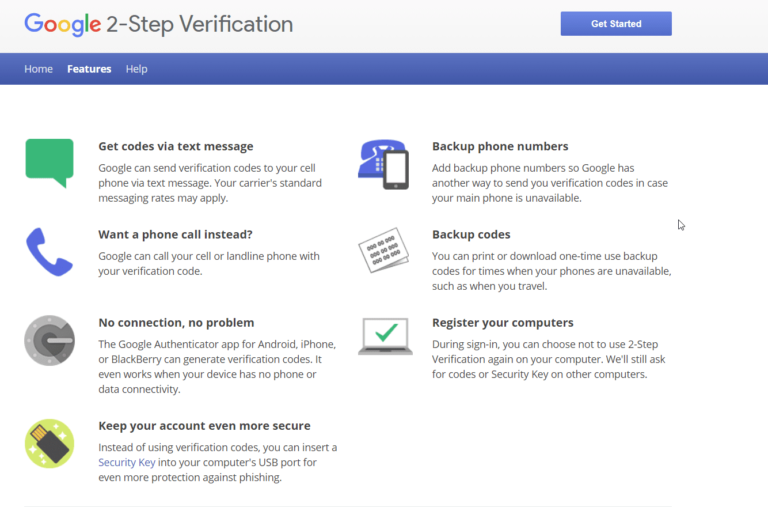For every Android phone, Google App comes preinstalled.
You can use voice search to find images and other information.
As you know Google changed the way it displays images in search.
You cannot directly download the pictures, jpg, png, gif to your local storage location.
Click the website where image displayed. Save to your local folder location.
Google Images used for different purposes. Sharing with friends, include in Photoshop and blog posts.
Redmi Note phones use a different interface than the conventional Android phones.
Android OS updated with each new mobile phone. New Interface comes into existence.
The below tutorial and fix works for all Android phones. But since I’m using a Redmi Note 4 phone, I have included screenshots from it.
With little trial and error, you can see the below settings all available brands like RealMe, Samsung, OnePlus etc.
The MIUI system of Redmi phones overlay the default Android version.
There have been different versions of these, like Note 4 and Note Pro 4, 5, 6, 7, 8 and 9.
In this post you are going learn how to download images in Google App and fix the problem if it is not working.

How to Download Images from Google Search
Google App also exists in Redmi Note 4 phones.
Results displayed when you search for images using voice search or typing keywords.
When you click the result, corresponding website opens.

- Scroll through the web page and find your required image.
- Then long press the image.
- You should see an option called “Download Image”.

- When you click it, image is saved to your smart phone storage.
- These should be available in “Gallery” app, just like any other image.
- If you want the physical location using the “File Manager”, you can search in /Download directory of your internal memory storage.
Time needed: 3 minutes.
Why Google Images Not Downloading
If for some reason, the images are not downloading or saving to the internal storage location in Redmi Note, that means, it is storage permission problem.
To fix it follow these steps. (Tip: Screens are mentioned with Redmi Note 4. Though the steps are similar, interface may be different in other Redmi phones).
- Open Settings of your Redmi Note. (Hint: It can be done by clicking the gear icon at the top or Settings app).
This step will show you how to open “Settings” in Redmi Note mobile phone. The app is available on the home screen itself.
- Scroll down until you see “App Settings”.
This step shows the different category of settings available under “Settings” in Redmi Note phone. One such category is “Apps Settings”.
- Click on “Permissions” > Permissions.

- You can see different “App permissions”.
There are different apps on your phone. Each app has access to different permissions. All such permissions are listed here.
- One such permission is “Storage”. Tap it.
In our tutorial, we need to access the Storage permission. So we need to tap that permission setting.
- In that list, you can see the “Google” app.
Out of the total available apps using “Storage permission”, Google app is one. Scroll down until you see this app.
- Turn on the switch to give storage permission.

Now follow the above process and your images will be saved to the /Downloads folder or available in Gallery.