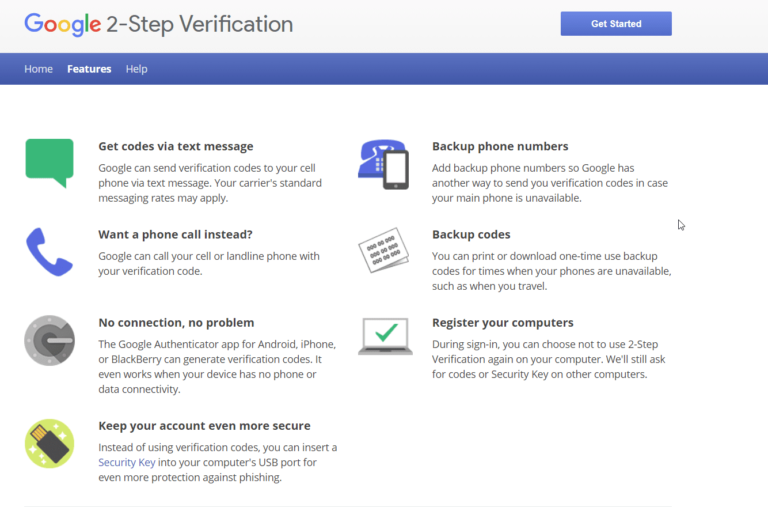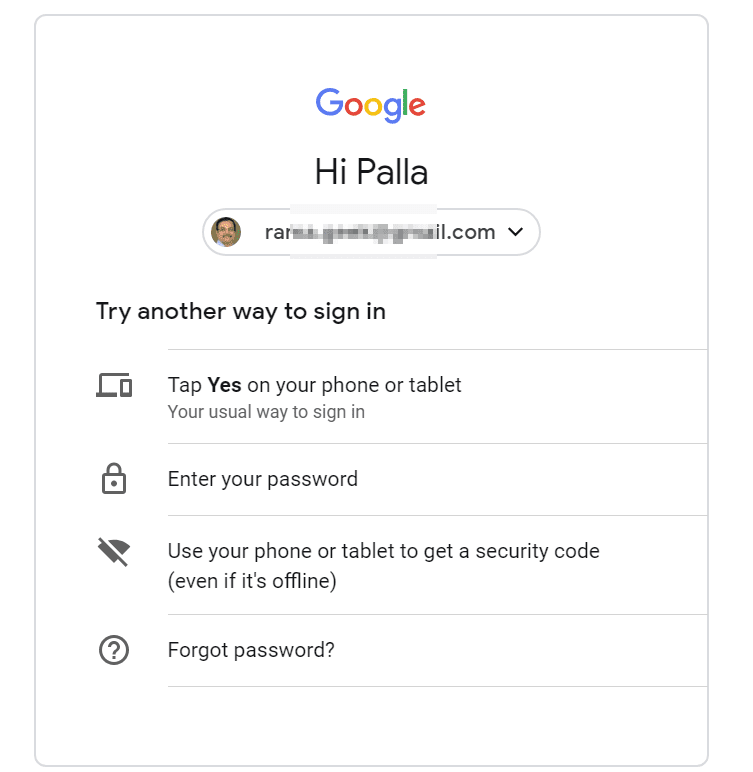To make your Google account more secure, the search engine giant provides some good security practices and recommendations. If you have been using Gmail, then you must have created a password to protect it. This is the first line of defense against intruders and hackers.
With the increase in technology, the number of devices also have increased. Smart phones, computers, tablets, all-in-one desktops, “clever” watches are some of these. Since the advent of Internet-of-Things, software as a service (SaaS) has taken precedence.
Advantage of Single sign-in account. Several services can use it. All the dependent features are crippled. If you lose access. To have more reinforcement on your Google account, it notifies of the different activity on all your devices.
The 2-step verification is another “extra” layer of protection to the existing security mechanism. Google Authenticator code is another secondary feature. Backup codes help you to sign-in even without mobile access. Security key is a physical form of protection.
The number of security “ways” by which Google protects your account are many.
In this review, we are going to see the full notifications of google account security settings.

- To open the security page in your Google Chrome browser, click the profile icon on the top-right hand side.
- Click on “Manage your Google account“.
- https://accounts.google.com – Otherwise, click this link and enter the username and password.

Security Recommendations by Google
- Critical security issues found
- Signing in to Google
- Ways we can verify it’s you
- Recent security activity
- Your devices
- Third-party apps with account access
- Signing in to other sites
This above information is provided to a normal Gmail or Google account user.
Critical security issues found
If there is a lock symbol with a warning icon on this card, it indicates that something has been compromised in your Google account. You can click the “Take action” label for further details.
This will provide “security check up” data on the next page. The following things are shown –
- Your saved passwords
- Your devices
- Recent security events
- 2-Step Verification
- Third-party access
- Gmail settings
Based upon the level of your Google account, additional checks may be provided. For example, if it’s part of GSuite, these things may be different.
For example, my account shows that there are 54 compromised passwords with a red warning symbol. You can click the drop-down beside this label to take further action. Password check-up is another feature of this security setting.

You need to verify yourself before you proceed to this item. Generally, the authorization that you provided to your account (like your username and password) are asked here.
The list of devices on which you are using your Google account can also be seen. If you don’t recognize any device, you can either sign-out or click the label “Don’t recognize a device”. Then you can take further information.

The recent security events will show the different places from which you logged into your account. If you don’t recognize any event, you can make a complaint here itself.
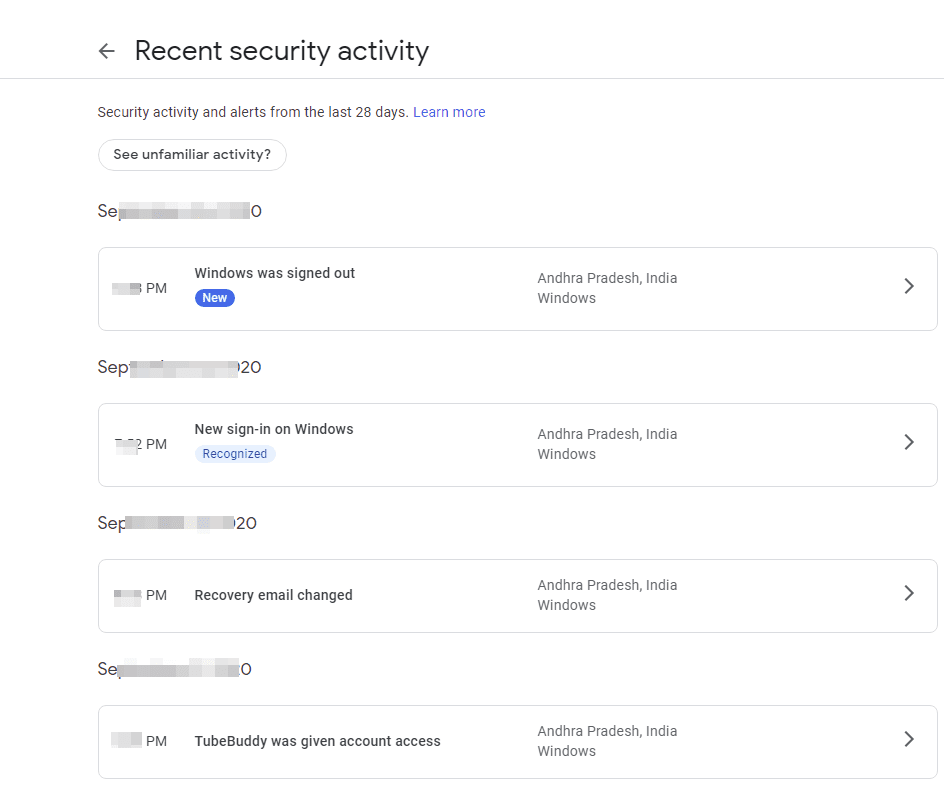
If the 2-step verification is enabled or not, can also be checked here. You can also turn off 2-step verification if required. It will also mention the number of ways of 2-step verification that you are using after the entry of password.
Some of the third-party apps and sites can have access to your Google account. These apps are also mentioned here. You can also remove access to any of them from here.
Gmail settings show the email addresses that have been blocked by you. You can unblock them all from here.
Signing in to Google
This card will show different information like –
- Date when was the last time you changed your password.
- Is the 2-step verification “ON”.
- App passwords that are related to your account.
- Last time your Google PIN was changed.
These app passwords will allow you to sign-in to your Google account from devices that don’t support 2-step verification. You can select the app and device for which you want to generate the passwords.
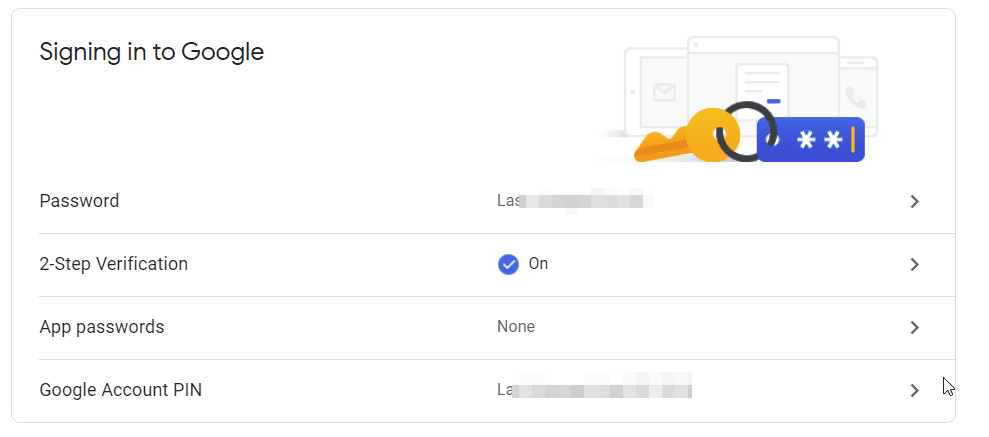
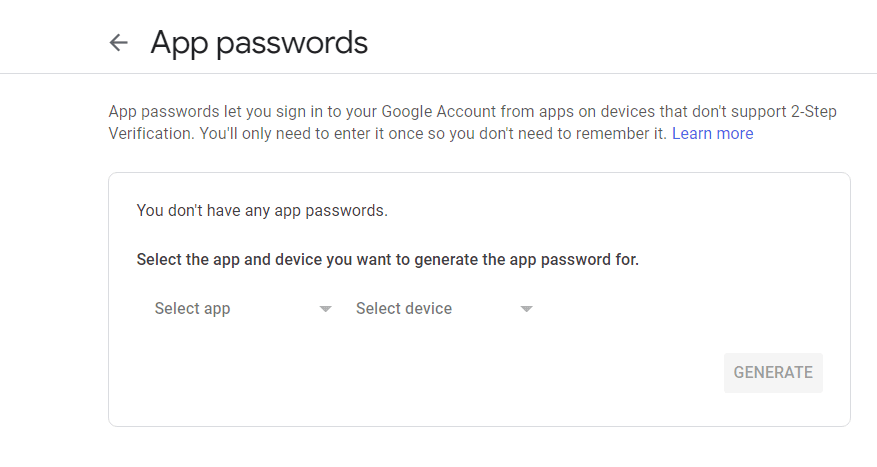
Ways we can verify it’s you
Recovery options given by you. Generally, Google will ask you these details if there is any suspicious activity in your account. This can be that someone is accessing your account from a different device or place.
The following are the recovery possibilities –
- Recovery phone
- Recovery email
- Security question
All details related to recovery. Most of the time, you need to verify its you before you change the recovery phone or password.
Recent Security Activity
There are a lot of things going on with your Google account. Sign-in activity, new sign-in from a different device, new location, recovery email that has changed, third-party apps given access and many others.
Most of the activity related to your account.
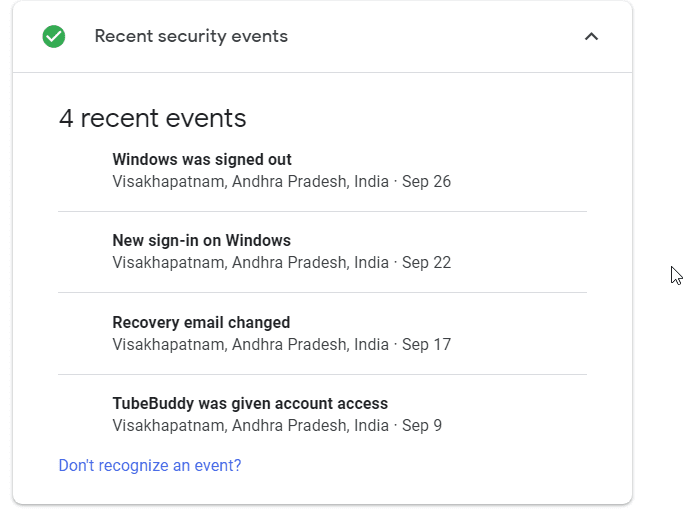
Your devices
List of devices using your Google account. You can also manage these devices. All mobile, desktop, laptop and tablet devices. If you either lost a device or don’t recognize a device, then you can intimate Google here.
You can click on “more details” to see further information about each device. This will show the recent activity like locations from which you are using this device. It is based on the approximate IP address. Browsers like Google Chrome, Firefox, Edge using this account.

Third-party apps with account access
There are a lot of third-party apps which use Google accounts for sign-in. These include apps like TubeBuddy, WhatsApp, Truecaller and many others. Clear mention of apps and sites that have access to Google Account.
For example, in my case, Ezoic Publishers has access to my Google Adsense account. If you think it is a security concern, you can remove access.
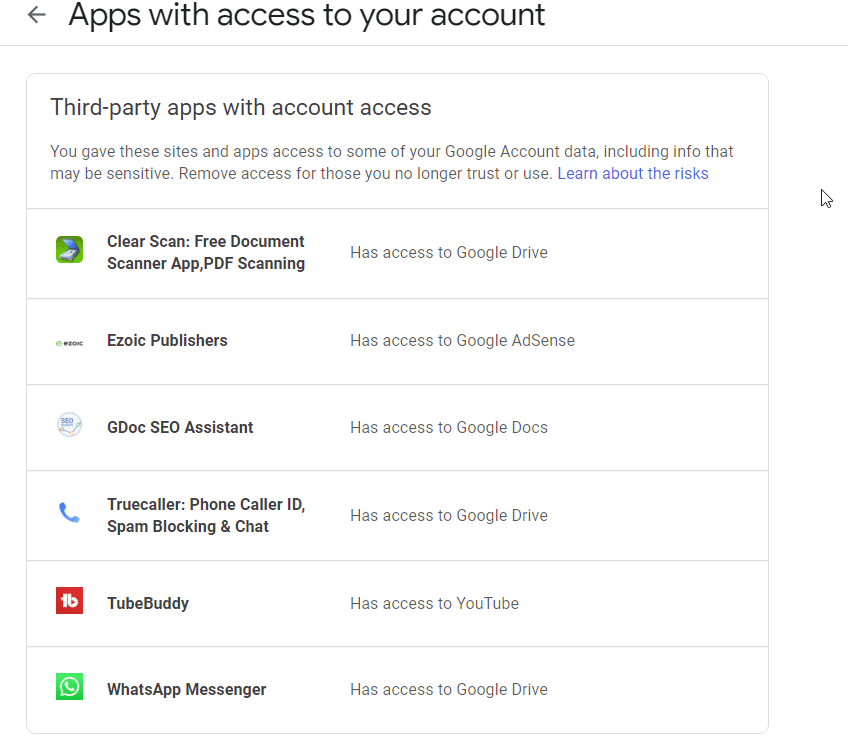
Apps having Cross-account protection. Using Google sign-in prompts, it provides apps to access your account. This way you can login into these third-party apps that use your Google account more security and quickly.
Trusted Google apps that make use of your Google account. If you no longer trust them, then you can remove access.
Signing in to other sites
This is an additional feature where it will show all the third-party apps that sign-in using your Google account. Password Manager and Linked accounts are other features available in this google security card.
You can manage your saved passwords in “Password Manager”. In Chrome or Android, you link your Google account. Since typing passwords each time is an inconvenience, Google securely stores them in its account. They’re then available across all devices.
It will give different suggestions like the number of compromised passwords, reused passwords and accounts with weak passwords. You can also see the list of sites and apps that have stored passwords in Google accounts.

The third feature is that you can give Google access to data from third-party apps and websites. For data analytics and its products, Google may use this information.