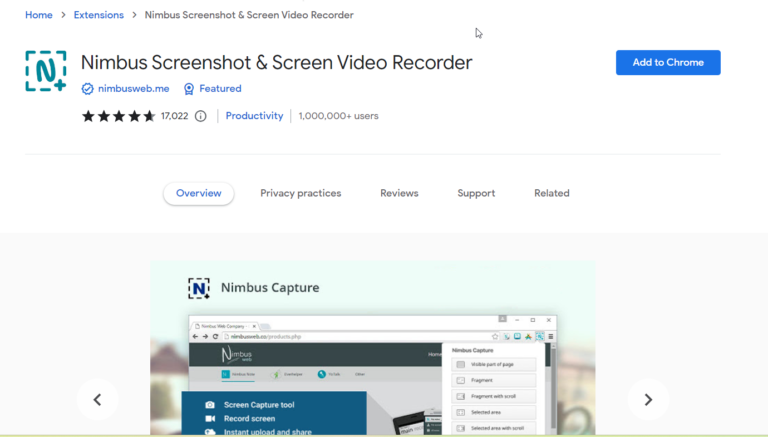How to Fix Google Chrome Icon Not Showing in Taskbar Windows 10
If you’re experiencing the issue of the google chrome icon missing windows 10 taskbar, don’t worry – you’re not alone.
Many Windows 10 users have reported the same problem, with their chrome icon not showing in taskbar windows 10.
This can be frustrating, especially if you rely on Google Chrome as your primary web browser.
In this article, we’ll explore some possible reasons why your google chrome shortcuts disappeared windows 10 and provide step-by-step solutions to help you resolve the issue.
Possible Reasons for Google Chrome Icon Missing Windows 10
There could be several reasons why your Google Chrome icon is missing from the Windows 10 taskbar:
- Chrome is not pinned to the taskbar
- Chrome is hidden in the overflow menu
- Chrome is not set to show in the taskbar
- Taskbar disappeared windows 10 altogether
- Windows 10 icons missing due to system glitch
How to Get Google Chrome Icon on Desktop Windows 10
Before we dive into fixing the taskbar issue, let’s first make sure that you have a Google Chrome shortcut on your desktop for easy access. If you don’t have one, follow these simple steps:
- Open Google Chrome
- Right-click the desktop and select New > Shortcut .
- Browse the path for chrome application and select it.
- You should create Google Chrome on the desktop.
- Drag it to the Taskbar.
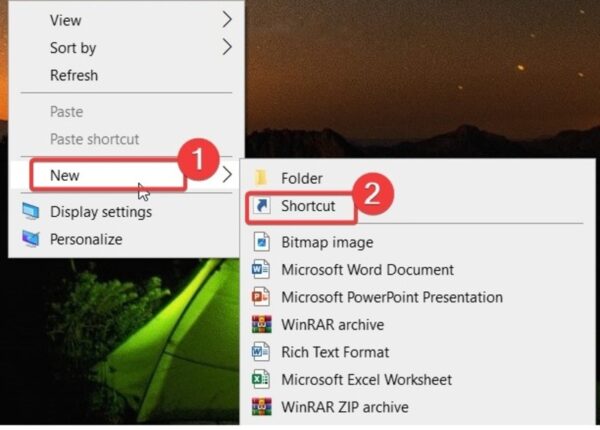
Now you should have a google chrome shortcuts windows 10 desktop for quick access.
How to Pin Google Chrome to Taskbar Windows 10
If your google chrome disappeared windows 10 taskbar, the first thing to check is whether it’s pinned. Here’s how to pin Chrome to your taskbar:
- Open Google Chrome
- Right-click on the Chrome icon in the taskbar
- Select “Pin to taskbar”
If you don’t see the Chrome icon in the taskbar, try minimizing all your windows or looking in the overflow menu (click the small up-arrow in the taskbar).
Check if Chrome is Set to Show in Taskbar
Another reason your chrome icon not showing in taskbar windows 10 could be that it’s not set to appear in the taskbar. To check this:
- Open Google Chrome
- Click on the three-dot menu in the upper-right corner
- Go to “Settings”
- Scroll down and click on “Advanced”
- Under “System,” make sure “Continue running background apps when Google Chrome is closed” is toggled on
Resolve Taskbar Issues
If your taskbar disappeared windows 10 completely or your windows 10 taskbar missing, try these fixes:
- Restart your computer
- Make sure your taskbar is not set to auto-hide (right-click taskbar > Taskbar Settings > toggle off “Automatically hide the taskbar in desktop mode”)
- Check if your windows 10 taskbar icon size is set too small (right-click taskbar > Taskbar Settings > use the slider to adjust size)
- Try restarting Windows Explorer (press Ctrl+Shift+Esc to open Task Manager, find “Windows Explorer” under the “Processes” tab, select it and click “Restart”)

If none of these solutions work, your windows 10 taskbar not working issue might require more advanced troubleshooting.
Other Related Issues
Some users have reported a chrome white screen windows 10 issue, where Google Chrome displays a blank white screen upon opening. This is usually caused by corrupted extensions or user profiles. To fix this, try disabling extensions or creating a new user profile.
If you want to remove the Google Chrome icon from your desktop, simply right-click on the shortcut and select “Delete.” This will not uninstall the Chrome application itself.
To show hidden icons windows 10 taskbar, click the small up-arrow in the taskbar and select “Customize.” From there, you can choose which icons to show or hide.
Conclusion
Dealing with a missing google chrome icon not showing in taskbar windows 10 can be annoying, but hopefully, one of the solutions outlined above has helped you resolve the issue.
Remember, you can always add google to taskbar windows 10 by pinning it or creating a desktop shortcut for easy access. If you continue to experience windows 10 taskbar not hiding or other taskbar-related issues, it may be worth seeking further assistance from
Microsoft support or a professional technician. Don’t let a misbehaving taskbar disrupt your browsing experience – with a little troubleshooting, you’ll have your Google Chrome icon back in no time!