Gmail includes handy “smart” features powered by AI like Smart Compose, Smart Reply, and Nudges. But sometimes these tools inexplicably stop working, leaving you confused and frustrated.
In this guide, we’ll cover the most common reasons Gmail’s smart features break down and actionable troubleshooting steps to get them functioning again. Follow along to resolve issues with:
- Smart Compose not suggesting text
- Smart Reply not generating responses
- Nudges not appearing for follow-ups
By the end, your Gmail productivity boosters will be back up and running!
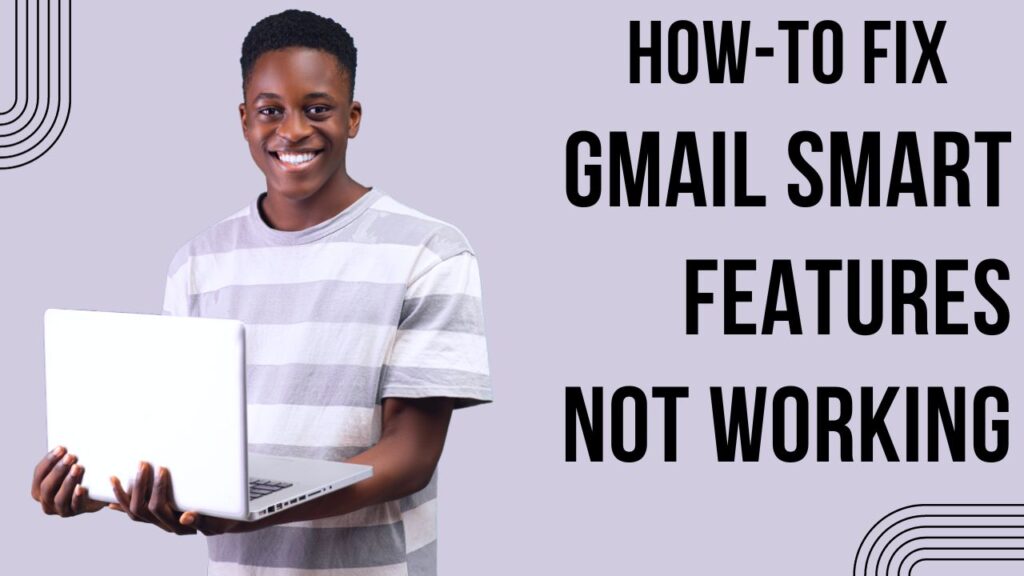
Smart Compose Not Autocompleting or Suggesting Text
Smart Compose is designed to help you draft replies more quickly by suggesting complete phrases and sentences as you type. But if you notice it’s no longer generating suggestions, here are some things to check:
Confirm Smart Compose Is Turned On
In some cases, Smart Compose gets inadvertently disabled. To check its status:
- Open Gmail settings and go to the General tab.
- Scroll down to Smart Compose and ensure the toggle is switched on.
- If turned off, switch it back on and the feature should resume working.
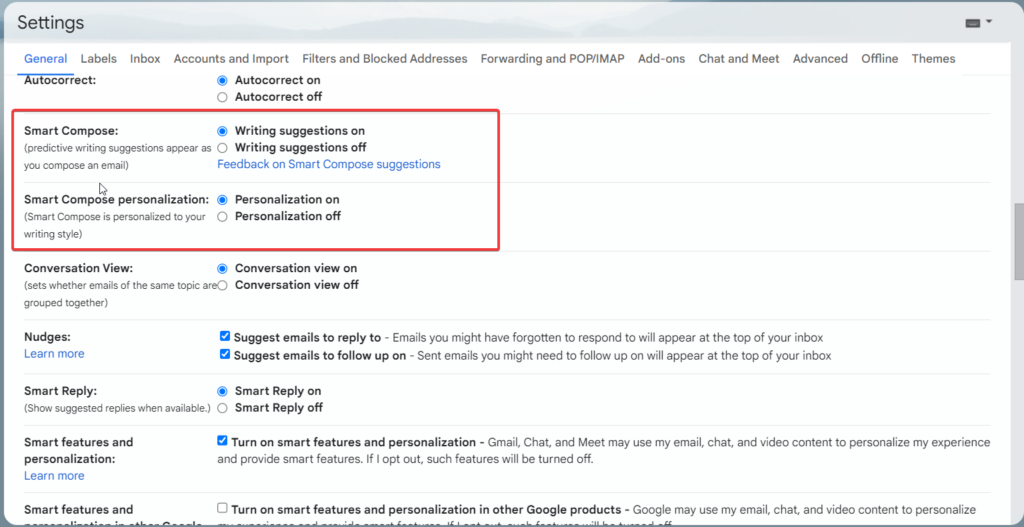
Update Your Gmail Mobile App or Desktop Browser
Since Smart Compose relies on advanced AI, it requires the latest Gmail version to work properly.
On mobile, make sure you have installed the most current Gmail app from the Play Store.
On desktop, ensure you’re using the latest version of the Chrome browser where Gmail is accessed.
Also try restarting your device or browser after an update to refresh things.
Use Incognito or Private Browsing Mode
Certain browser extensions and privacy settings can interfere with Smart Compose functioning normally.
As a test, open an incognito or private browsing window in Chrome and access Gmail from there. Smart Compose should start providing suggestions again in this isolated environment indicating a possible extension conflict.
Smart Reply Not Generating Response Options
Smart Reply analyzes incoming emails and provides three short response options to speed up replying. But occasionally this feature will stop working as well. Here are some troubleshooting tips:
Check Your Internet Connection
Since Smart Reply relies on live AI processing in the cloud, you need a stable internet connection for it to work properly.
If you experience issues, try switching from WiFi to cellular data, turning your router off and on to reset the connection, or moving closer to your wireless access point. Slow, spotty connections disrupt Smart Reply.
Ensure Conversation View Is Enabled
For Smart Reply to generate suggested responses, you need conversation view turned on in Gmail settings. Here’s how to check:
- Click the gear icon > See all settings.
- Go to the Conversation View section.
- Make sure the Conversation View checkbox is ticked.
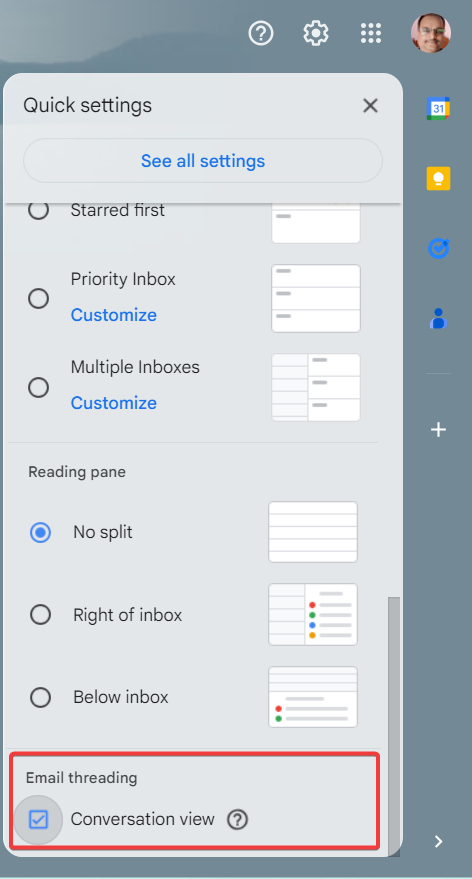
If disabled, re-enable it and Smart Reply should start working again.
Language and Region Limitations
Google notes that Smart Reply works best for English language emails in certain regions. Support for other languages and locales is limited currently.
So if you primarily send emails in other languages, Smart Reply may be inconsistent or not available. But it should improve over time as translation capabilities advance.
Nudges Not Appearing for Follow-Ups
Gmail Nudges detect messages that need your attention and deliver reminders to follow up. But occasionally nudges seem to disappear. Here are some common reasons and fixes:
Adjust Nudge Notification Settings
You may have inadvertently adjusted the notification settings for nudges:
- Go to Gmail Settings > General.
- Scroll down to Nudges and click Customize.
- Make sure Notifications are enabled.
- Choose your preferred frequency and sound.
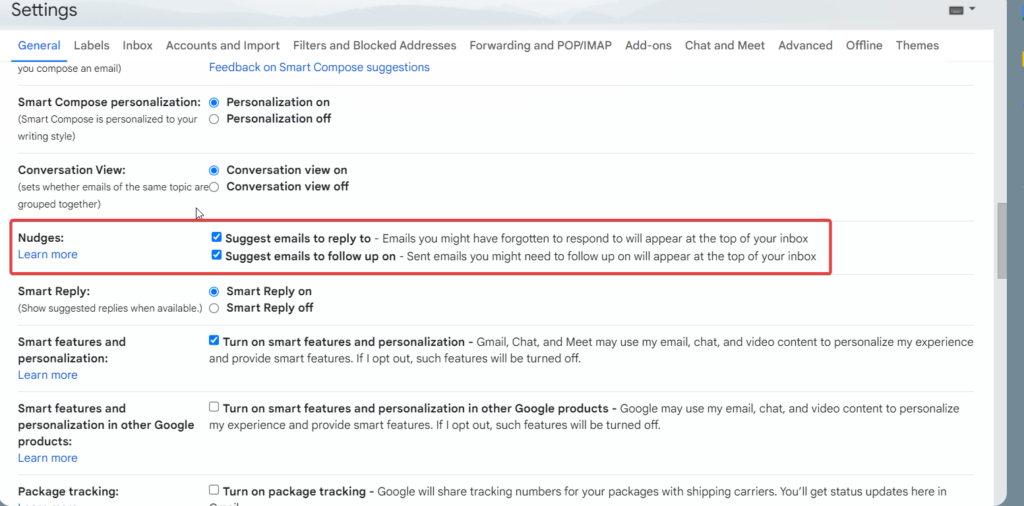
Tweaking these settings often resolves missing nudges issues.
Update to the Latest Gmail Version
Like Smart Compose, Nudges need the newest Gmail version to work reliably both on mobile and desktop.
If the app or browser did not auto-update, check for and install updates manually via the Play Store or Chrome menu.
Large Number of Unread Emails
If your inbox has become excessively cluttered with thousands of unread messages, this can prevent Nudges from appearing correctly.
Try archiving or deleting old emails you no longer need. Prune the inbox down to a manageable size so Nudges can resurface.
Take Control of Your Inbox Again
When Gmail’s productivity-boosting smart features go rogue, it can be frustrating. But in most cases, the problem boils down to something simple like an outdated app, disabled setting, or buggy browser extension.
Following the troubleshooting tips in this guide should get your Smart Compose, Smart Reply, and Nudges working properly again.
Here are a few final recommendations:
- Maintain your Gmail app and Chrome browser up-to-date.
- Declutter your inbox regularly to prevent issues.
- Use Incognito mode to isolate extension conflicts.
Let us know if you have any other trouble getting your favorite Gmail smart features back up and running!






