One of the best email clients is Gmail. It got loads of features which includes easy access, highest storage space, integration with Google Workspace and more. Gmail security issues can easily be resolved with proper settings.
However, with great convenience comes great responsibility. But Gmail security is as important as using it. You need to protect it from hackers, scammers and other malware attacks.
Some tips on issues related to Gmail Security.
Complete a security checkup
Audit your Gmail account and settings.
Make sure they are up to date. Visit the security settings page of your Google account. Then add account recovery options, set up 2-step verification for extra account security and check account permissions.
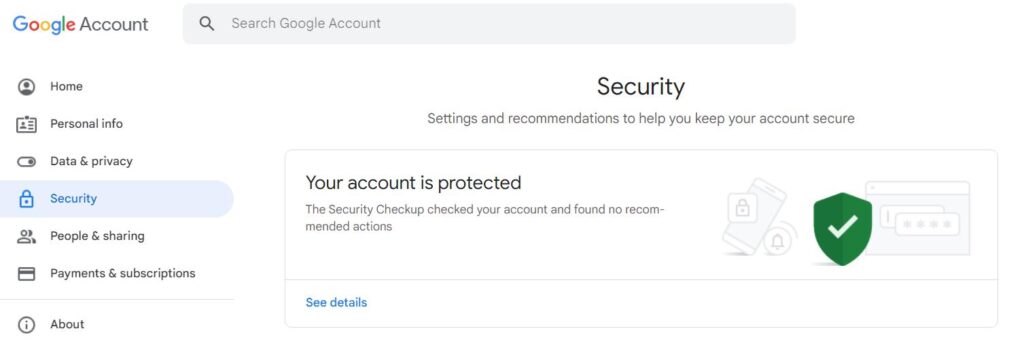
Choose a strong password
Your password is the first line of defense against unauthorized access to your account. Passwords should be unique and complex.
Make sure it is at least 8 or more characters including small, big letter, numbers, symbols etc. Avoid using common words, names, dates, or personal information.
Generate strong and secure passwords using password managers. Make sure you have a master password to protect the account.
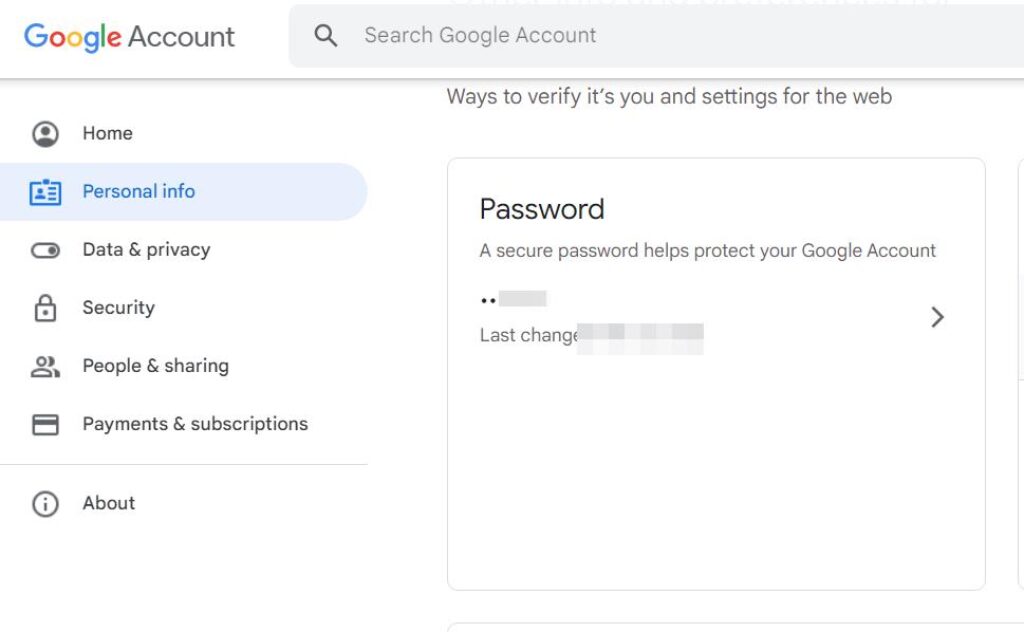
Check your Gmail Security Issues
In-built settings in Gmail itself can improve the security of the account.
You can enable HTTPS encryption to protect the sending and receiving of emails. Turn on alerts for suspicious activity. Filter out spam and phishing emails and more.
All these settings are available on the Gmail app of Android Store or in the browser.
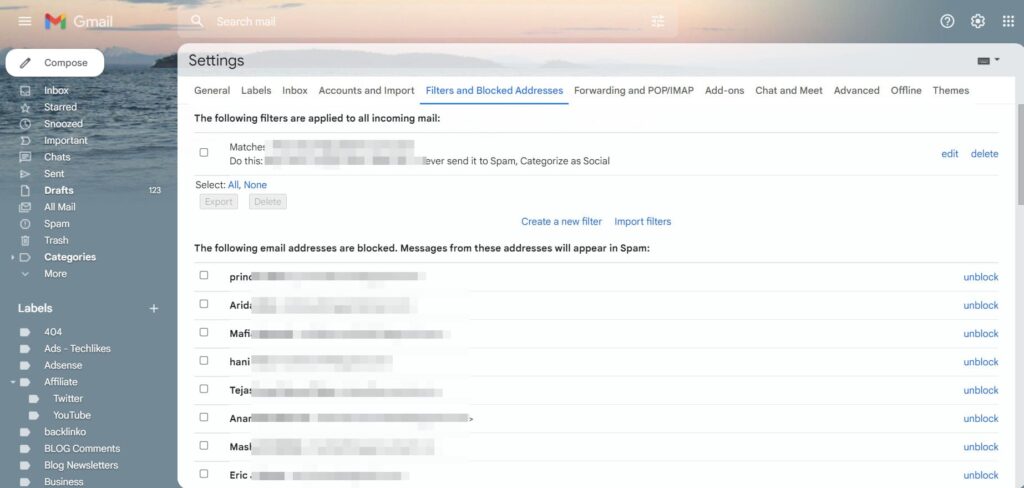
Report scams, spam, and phishing
Most fraudsters trick you into clicking a link, downloading an attachment or providing personal information through Google forms. Do not respond from outsiders. Only if its from authentic and your contacts, you can believe it.
Instead, report it as spam or phishing by clicking on the appropriate button in Gmail.
In this way, Gmail will block similar emails in the future predictively and do spam protection better.
Remove content from Google services
Most of the times, your Gmail account is connected to several other Google services. It includes YouTube, Google Search, Blogger, Google Ads, Google Maps and many others.
Some of them store your online data and know your presence. In such cases, you can disable tracking for privacy reasons and control what information is available online.
FAQ – Google Security
How to remove critical security alert Google ?
If you receive a critical security alert from Google, it means that your account may have been compromised by a hacker or a phishing scam.
You should act quickly to protect your personal information and prevent further damage. Here are some steps you can take to remove the critical security alert and secure your account:
- Review the alert. Check the details of the alert, such as the device type, time, and location of the suspicious activity. If you don’t recognize the activity, it means someone else has accessed your account without your permission.
- Secure your account. Follow the instructions on the alert to secure your account. You may need to change your password, verify your recovery options, and review your account settings. You can also go to your Google Account and click on Security issues found to see more details and actions.
- Scan your system. Run a full device scan using a reputable antivirus software, such as Norton or McAfee. This will help you detect and remove any malware or viruses that may have infected your device and compromised your account.
- Report the scam. If you think the alert was a phishing attempt, you can report it to Google by forwarding the email to phishing-report@us-cert.gov. You can also mark it as spam or phishing in your Gmail app.
How do i know if my Google Security alert is real?
Google security alerts are notifications that inform you of suspicious activity on your account or device.
They can help you protect your account from hackers or unauthorized access.
However, some scammers may try to impersonate Google and send you fake security alerts to trick you into giving them your personal information or downloading malware.
Here are some tips to help you identify if a Google security alert is real or not:
- Check the sender’s email address. Real Google security alerts will come from an address that ends with @google.com or @accounts.google.com. Fake alerts may use a similar-looking address, but with a different domain name or spelling.
- Check the link in the email. Real Google security alerts will direct you to a secure Google page that starts with https:// and has a green lock icon in the address bar. Fake alerts may use a shortened URL, a misspelled domain name, or a page that looks like Google but has a different URL.
- Check the content of the email. Real Google security alerts will provide clear and specific information about the issue and the steps you need to take to resolve it. They will also never ask you for your password, verification code, or other sensitive information. Fake alerts may use vague or generic language, contain spelling or grammar errors, or pressure you to act quickly or urgently.
- If you are still unsure, you can always go to your Google Account settings and check your security events and devices. You can also contact Google support directly if you have any questions or concerns about your account security.
By following the above Gmail security practices, you can improve safety and enjoy smoother email experience.






